Recently we saw an interesting discussion on Adobe Forums, where one of the user of Adobe Photoshop Elements is confused about the fact that filenames are shown in Orgaizer at times and disappear soon. After more discussion around the same, it came out as a desired behavior which is governed through some settings and controls in Elements Organizer. Let's go through following steps to understand it in better way.
In your Organizer, if you are seeing only Thumbnails and no information like Date or Filename then probably Details option is off in View Menu. Please go to View Menu and check that Details is checked.
There are high chances that you will start seeing date under Image thumbnails and if not then you have too small thumbnails inside Organizer Imagewell. If you are seeing Dates now, then move to next step, other go to the bottom and understand the function of Thumbnail Size Slider in Organizer which plays a major role.
Now ensure that 'Show File Names' option is checked. if it's not then you will only see Date information and not file-names.
After checking both the options for Details and Show File names, you should be able to see appropriate information below each thumbnail in elements Organizer. Even now, you are failing to see any information, please go to Thumbnail Slider on the top and increase Thumbnail Sizes in your Elements Organizer.
Please feel free to put comments here with your specific queries around this topic or anything else in Adobe Photoshop Elements.
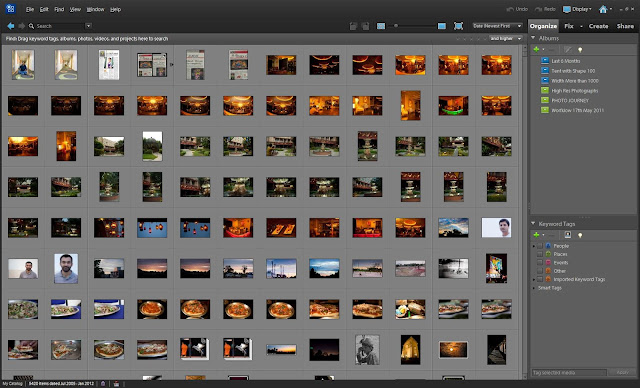

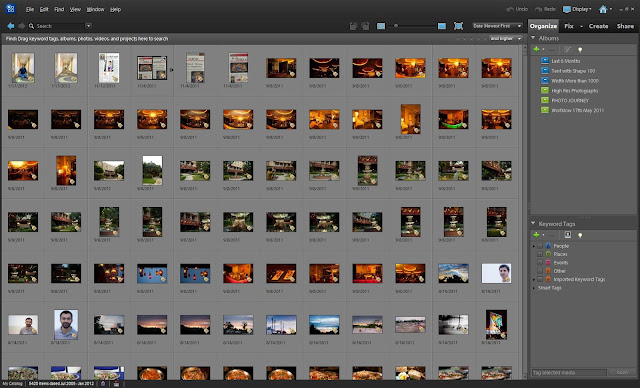


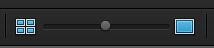






No comments:
Post a Comment